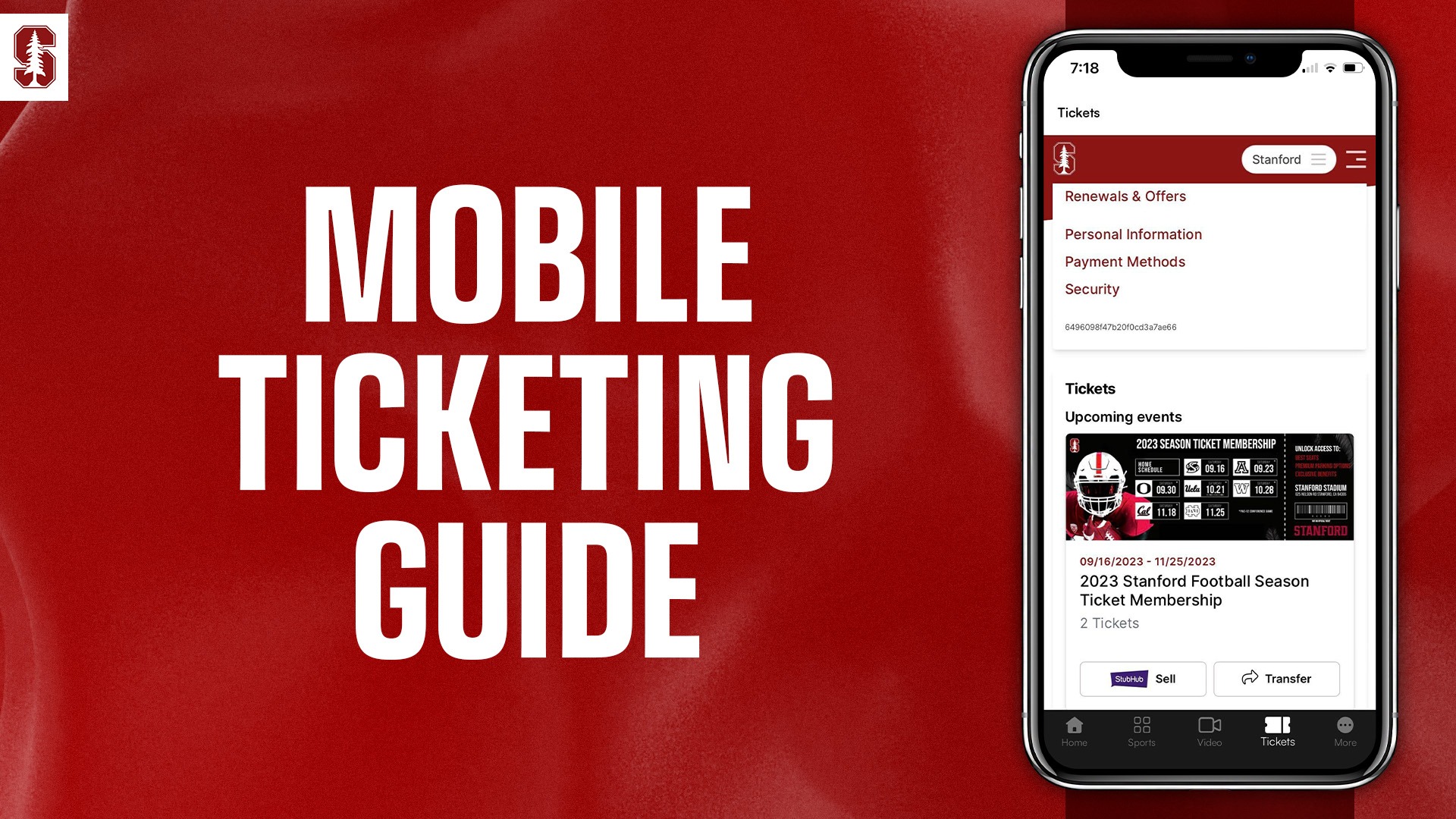
Mobile tickets and parking passes have been the primary ticket delivery method for all ticketed Stanford athletic eventssince 2021.In an effort to further modernize and advance the ticketing experiencefor fans, Stanford Athletics changed ticketing system providers and unveiled the redesigned Stanford Cardinal mobile app on July 1, 2023. These technology advancements have brought a refreshed ticket website and ticket purchase flow at tickets.gostanford.com, streamlined mobile ticket downloads with season ticket passes, expedited venue entry, and much more.
Login credentials and payment information were not transferred from the old ticketing system to the new system. New online ticketing accounts were created for all 2022-23 Season Ticket Members and account activation instructions were sent via email in early July. Further instructions can be found in the “Signing in to your new account” section below.
Please review the resources below for assistance and step-by-step instructions to help you find, manage and use your mobile tickets for Stanford athletic events. If you would like personalized assistance, our dedicated Account Executives are available Monday - Friday, 9 A.M. to 3 P.M. at (800)-STANFORD, or athleticstickets@stanford.edu.
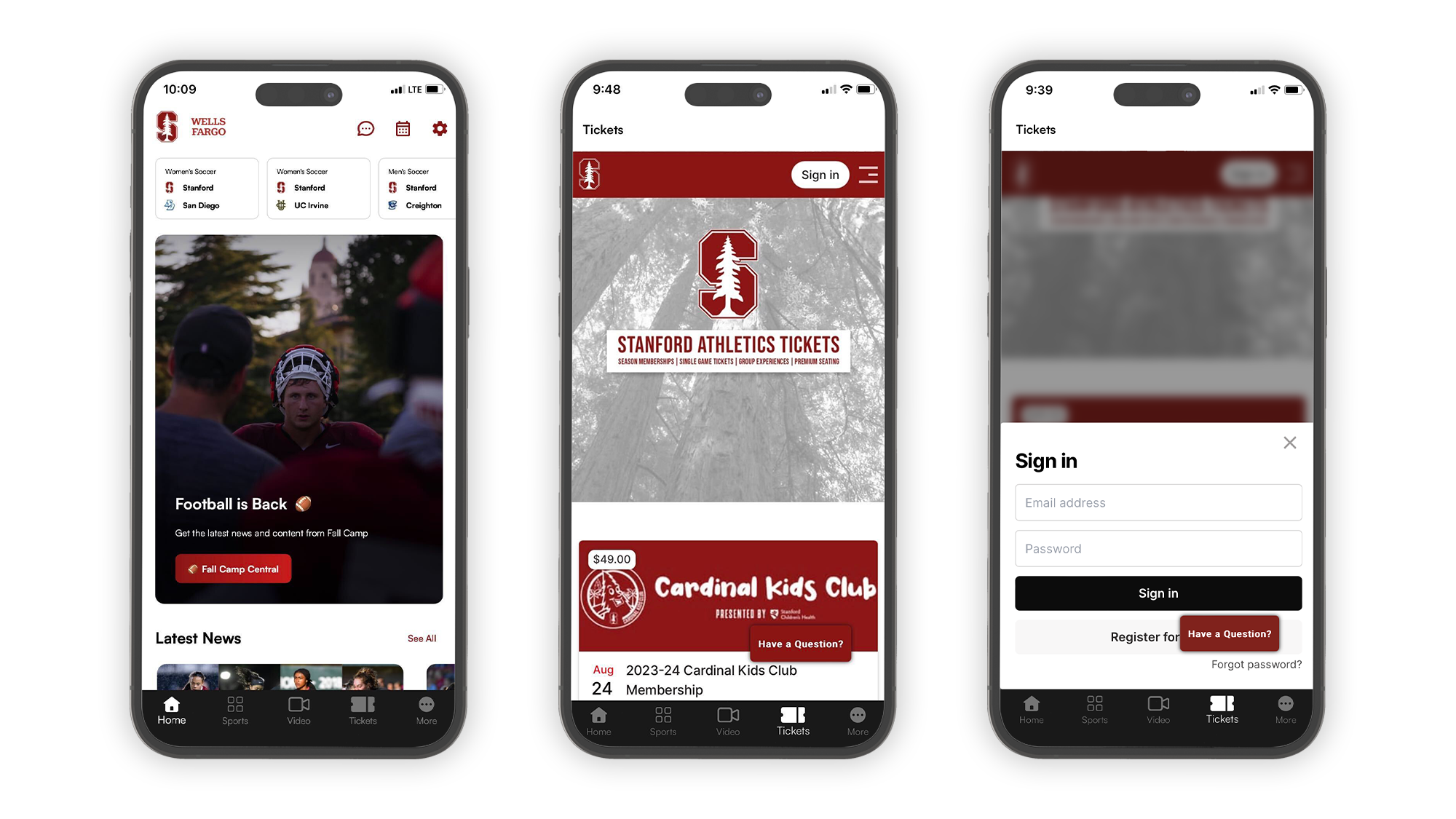
Fans who have activated or created a new Stanford Athletics online ticketing account since July 1, 2023:
- Open the Stanford Cardinal mobile app and tap on the "Tickets" menu icon.*
- Tap the "Sign In" button in the top right corner.
- Log in using the email address and password for your new Stanford Athletics ticketing account. Note: This is different than logging in to the app itself.
Fans with season tickets for any sport during the 2022-23 academic year who need assistance with their password:
- Follow steps 1 and 2 above, then select “Forgot Password?” and enter the email address associated with your old ticketing account.
- Check your email inbox for a reset password email.
- Select the “Create New Password” button in the email and enter your new password in the required fields.
- Select “Set Password” to finalize the process.
All other fans:
- From the “Sign in” prompt, select “Register for free” and complete all required fields.
- Check your email inbox for an account verification email and follow the instructions provided in that email to complete the process.
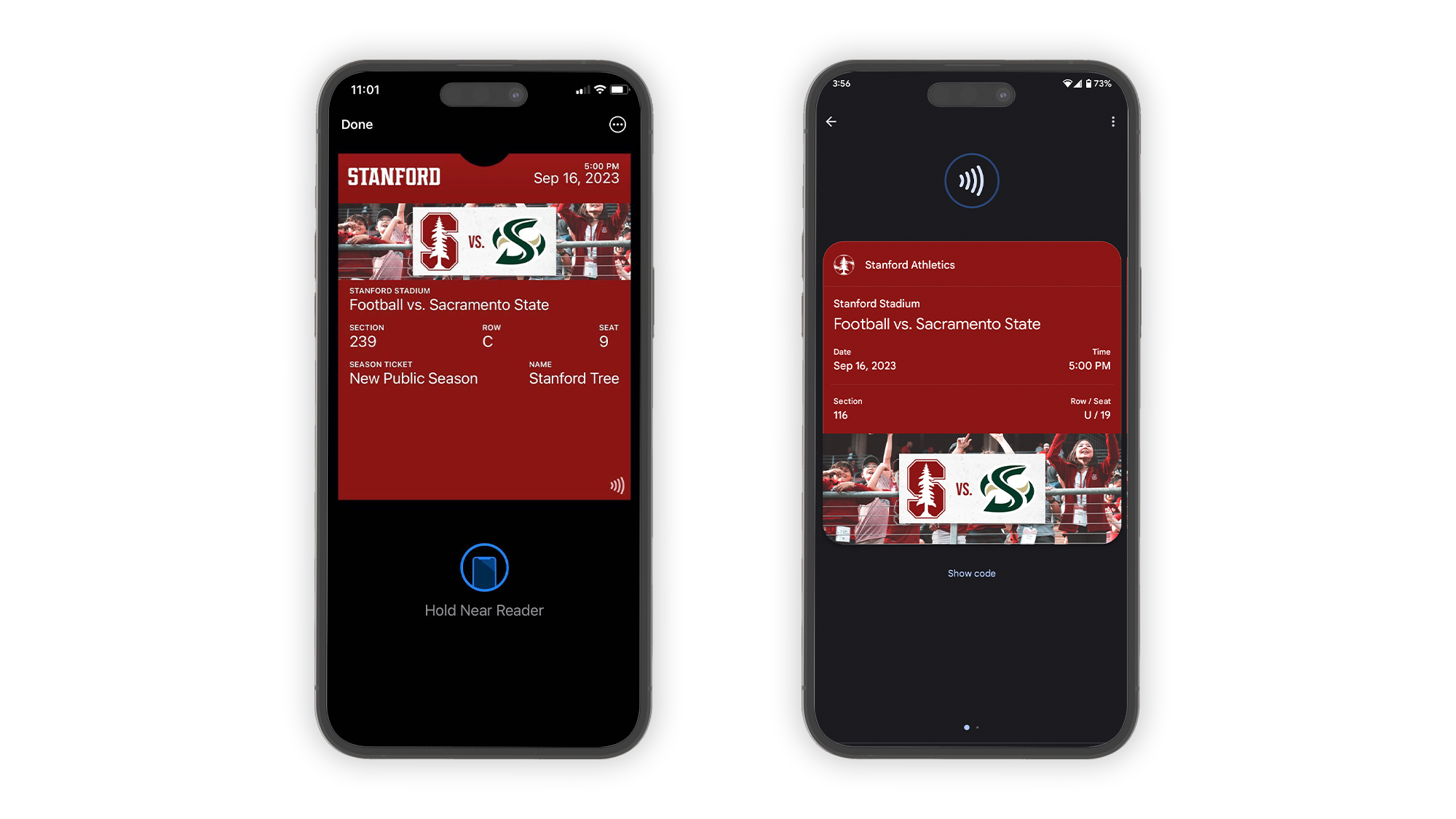
Instead of a barcode or QR code, your mobile tickets will prompt you to hover your smartphone near the ticket scanner to scan into events. When you arrive at the venue, open your mobile wallet, navigate to your tickets for the event and hold your device near the ticket scanner to scan in to the event. If you have multiple tickets in your mobile wallet, you can scroll horizontally to display and scan additional tickets.
If you have paid for groceries or gas by tapping your credit card or phone on a credit card reader, you have experienced this “Tap and Go” technology.
You should download your mobile tickets as soon as possible after completing your purchase and prior to arriving at the event. Tickets stored in your mobile wallet will automatically update when game times are set, can be easily opened from your device’s home screen on the day of the event, and do not require Wi-Fi or cellular service to be accessed. Screenshots will not be accepted for entry.
Football and basketball parking passes will continue to utilize barcodes in 2023-24 and will move to “Tap and Go” passes in fall 2024.
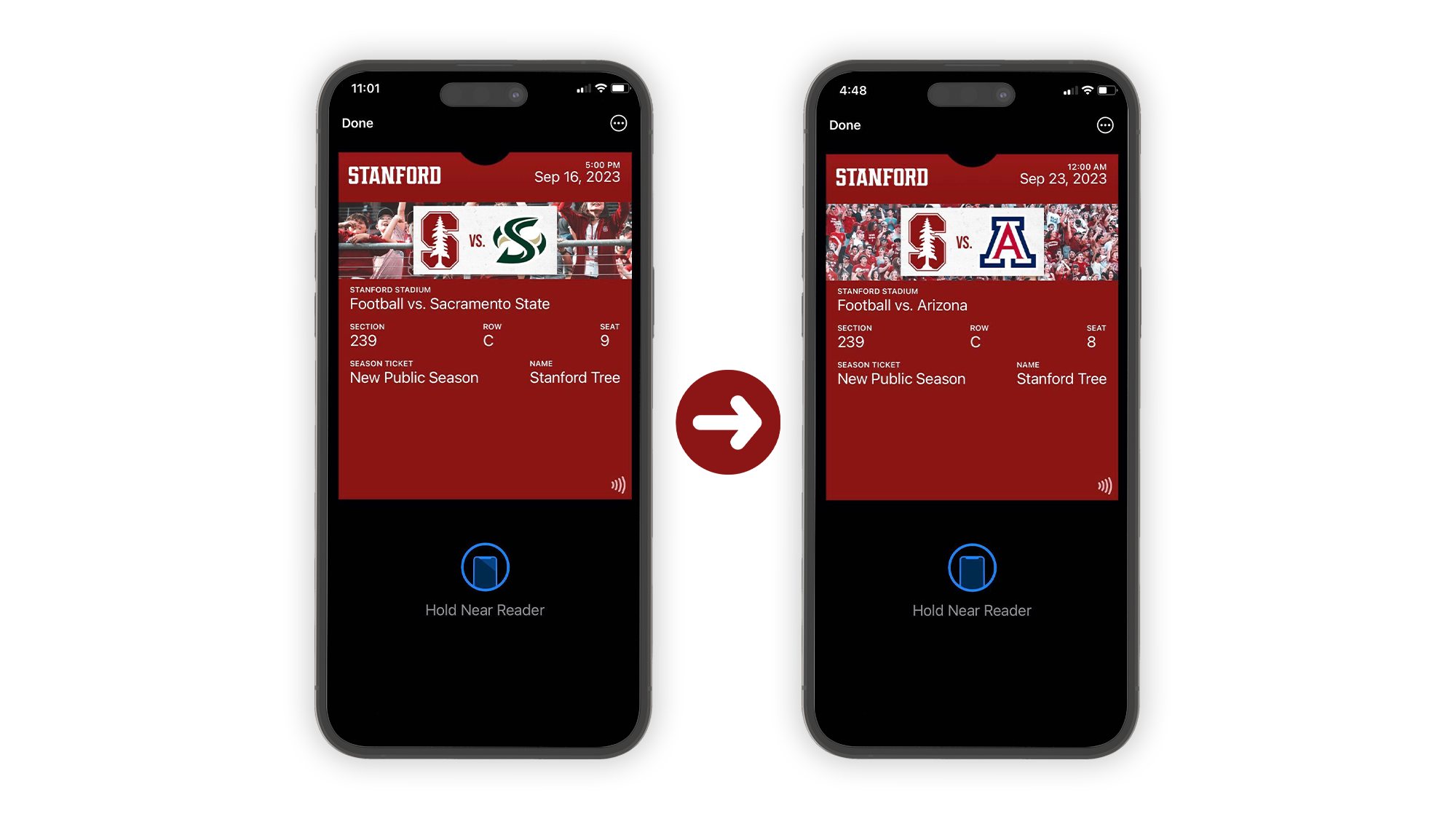
Season Ticket Members (STMs) no longer have to download each individual ticket or parking pass for every game of the season! With the new season ticket pass, STMs will only download one mobile wallet pass per season ticket or parking pass to use for entry into each game throughout the season.
- When a STM adds a season ticket pass to their mobile wallet, they will only see the event details for the first game of the season.
- The season ticket pass will automatically update to the next available game when used, transferred, or sold on StubHub. No additional action is needed!
For example, Stanford Tree adds their football season ticket pass for seat 9, which has the event details for the football home opener against Sacramento State. They decide to transfer that ticket to their friend, Axel. When Axel accepts the ticket transfer, the Sacramento State game is removed from Stanford Tree’s season ticket pass for seat 9 and it automatically updates to the Arizona game.
The Axe and Legends football mini plans also utilize the new season ticket pass feature.
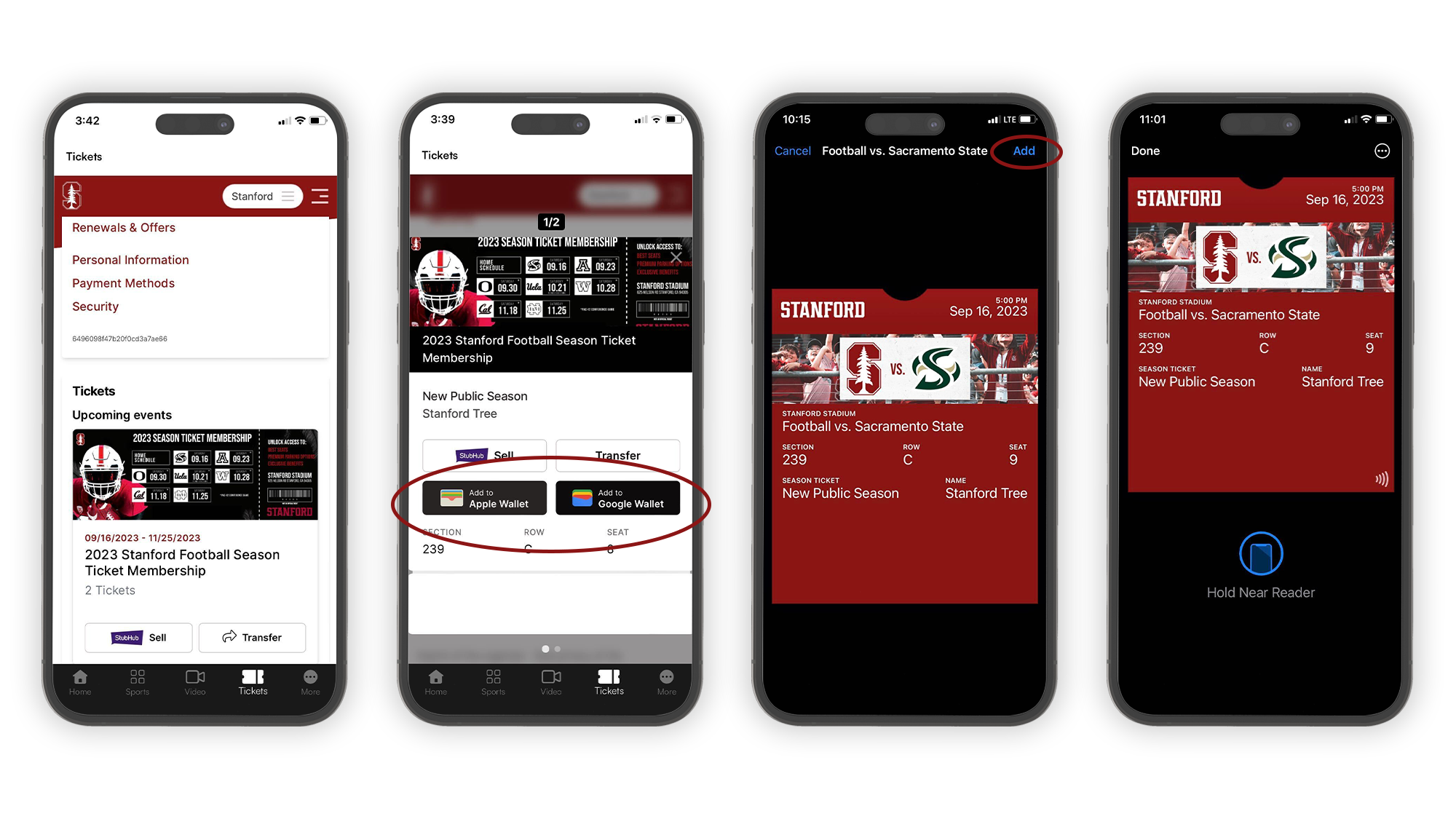
- Select the event you’re attending to view your tickets. Note: All season tickets/parking as well as the Axe and Legends football mini plans will appear as a single event tile and can be stored as one pass per seat (more details in the ‘How do season ticket passes work?’ section above).
- After selecting an event, you can view and manage additional tickets by scrolling from right to left.
- Choose “Add to Wallet” on the ticket(s) you want to store.
- Tap “Add” in the top right corner to securely store your ticket in your mobile wallet.
- All mobile tickets will be ‘Tap and Go’ tickets and will not have barcodes. Please review the “Where is the QR code on my ticket?” section above for further information. Screenshots will not be accepted for entry.
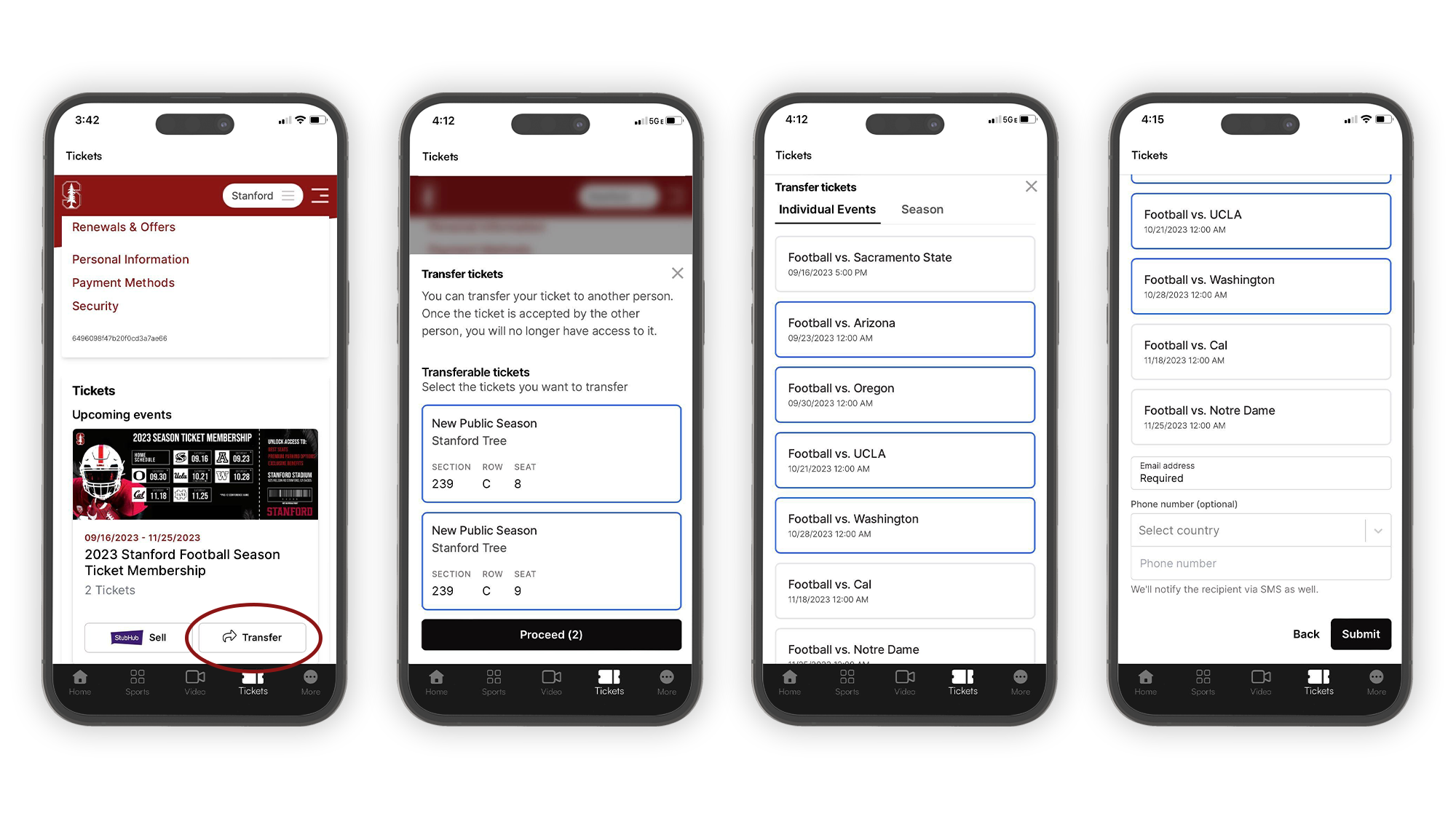
- Select “Transfer” on the event you would like to transfer. Note: All season tickets/parking as well as the Axe and Legends football mini plans will appear as a single event tile. Multiple seats and games can be easily transferred at once with the following steps.
- Select the seat(s) you want to transfer and tap “Proceed.”
- Select the game(s) you want to transfer.
- Enter the email address of the person to whom you would like to transfer ticket(s).
- Tap “Submit” to initiate the transfer.*
*Once your transfer has been sent, the recipient will receive an email with a link to accept the transfer. They will not be required to create an account. You may cancel the transfer at any time until it is accepted.
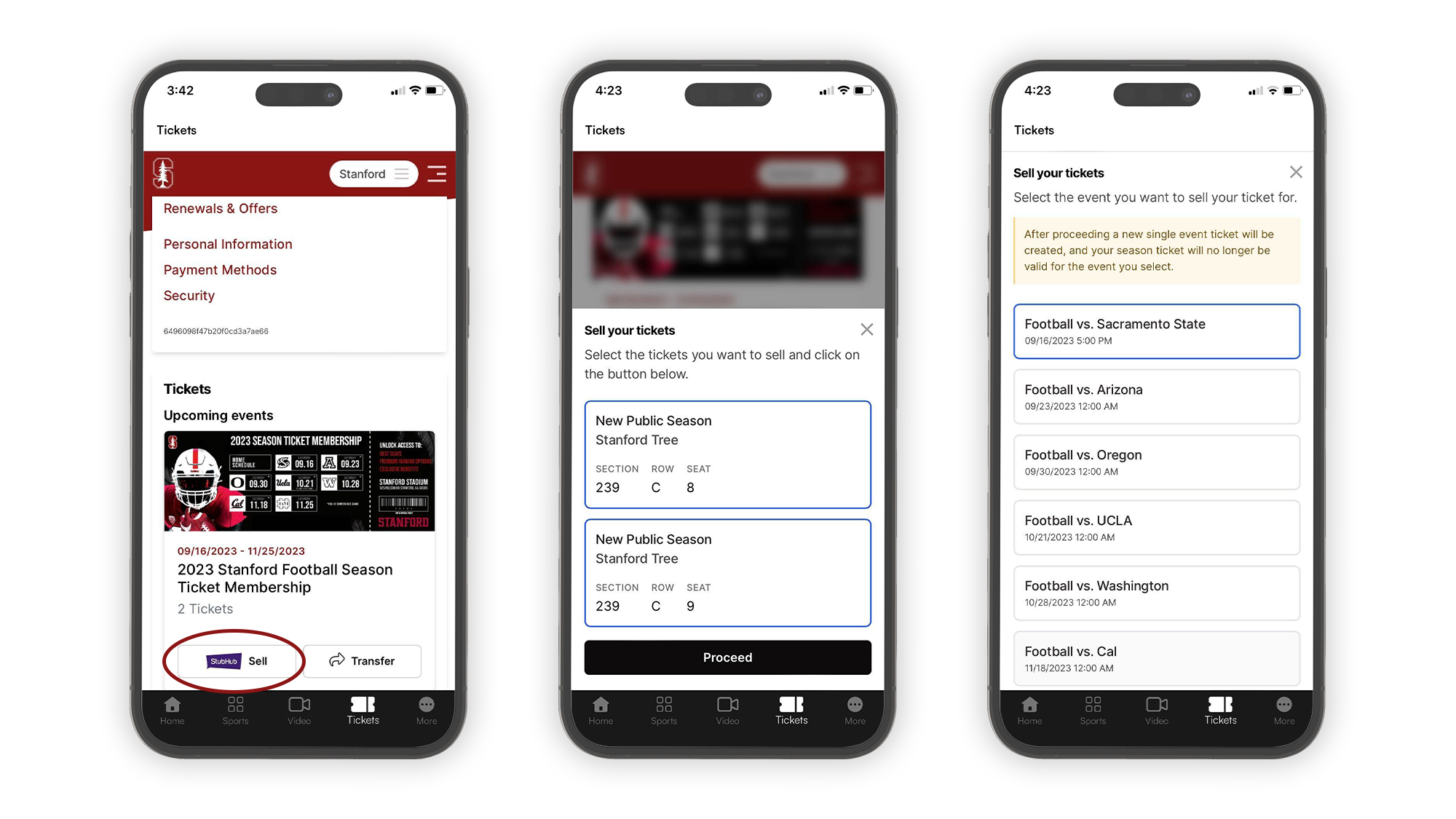
- Select “Sell” on the event you would like to list for sale. Note: All season tickets/parking as well as the Axe and Legends football mini plans will appear as a single event tile. You can list a single game out of one of these packages by following these steps.
- Select the seat(s) you want to sell and tap “Proceed.”
- Select the game you want to sell and tap “Sell."*
- Sign in to your StubHub account or create a new StubHub account.
- Set your desired price per ticket, choose your preferred payout method, accept the terms and conditions, and click “Create Listing.”
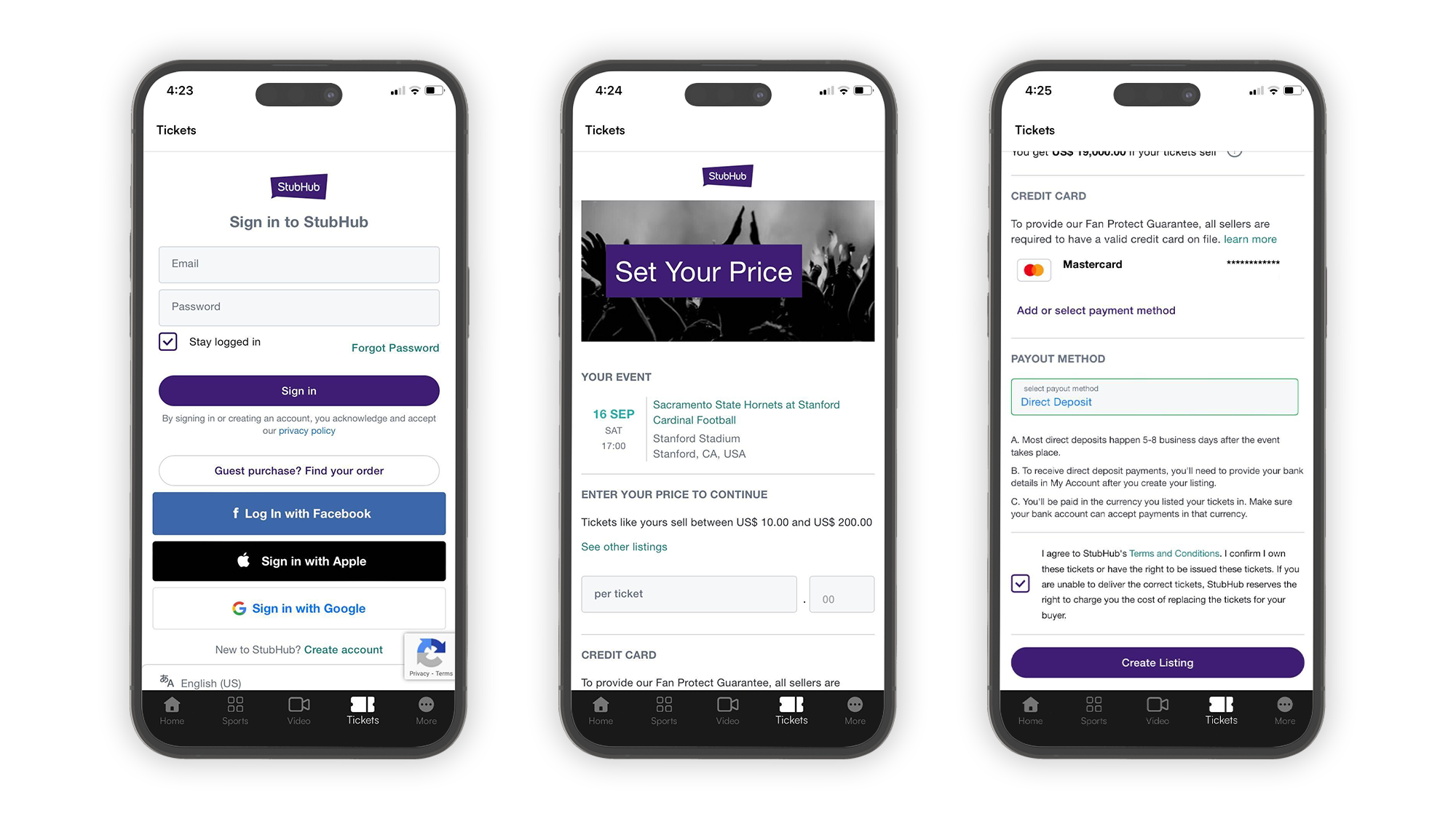
*Note: Once you click sell, a new single event ticket will be created and your season ticket pass(es) will no longer be valid for the seat(s) and game(s) you select. If you decide not to list your ticket(s) or cancel your listing, you will need to add the new single event ticket(s) to your smartphone’s mobile wallet to attend the game.
Stanford Athletics works with a number of Bay Area nonprofit organizations to provide admission to community members using unsold seating inventory. Since this outreach requires advance planning and grouped seating, the tickets that were donated back to Stanford Athletics in previous years were difficult to utilize. Beginning with the 2023-24 academic year, the Stanford Athletics Ticket Office is not currently accepting ticket donations, but has teamed up with the Veteran Tickets Foundation (Vet Tix) to provide an option for Season Ticket Members to donate tickets to active military, veterans, and first responders.
To donate, transfer your tickets to donate@vettix.org. Vet Tix is a national 501c3 nonprofit organization and will provide a donation receipt for your records.